Email Troubleshooting - Sisense 7.2+
This guide will demonstrate a few official first steps for troubleshooting many of the common issues that we see with the emails portion of the Sisense Application. This guide exclusively focuses on Sisense Version 7.2+. Please follow all of the relevant steps in this article to troubleshoot the issue initially, and, if after performing these steps you still experience an issue, our support team will be more than happy to assist you.
Step 1 - Check Configuration:
In Sisense Version 7.2, the framework of the web application moved from an IIS hosted platform to a NodeJS application infrastructure. In doing this, all elements of the application are now hosted in "microservices", which are processes that run as tasks on the server and control particular application components. The creation, sending, and logging of emails is performed by the galaxy service (Sisense.Galaxy in the task manager), while the scheduling of the email exports is managed by the Jobs service (Sisense.Jobs in the task manager). As such, the first step to troubleshooting any email issue should be to ensure that the "send emails" setting of the application is on:
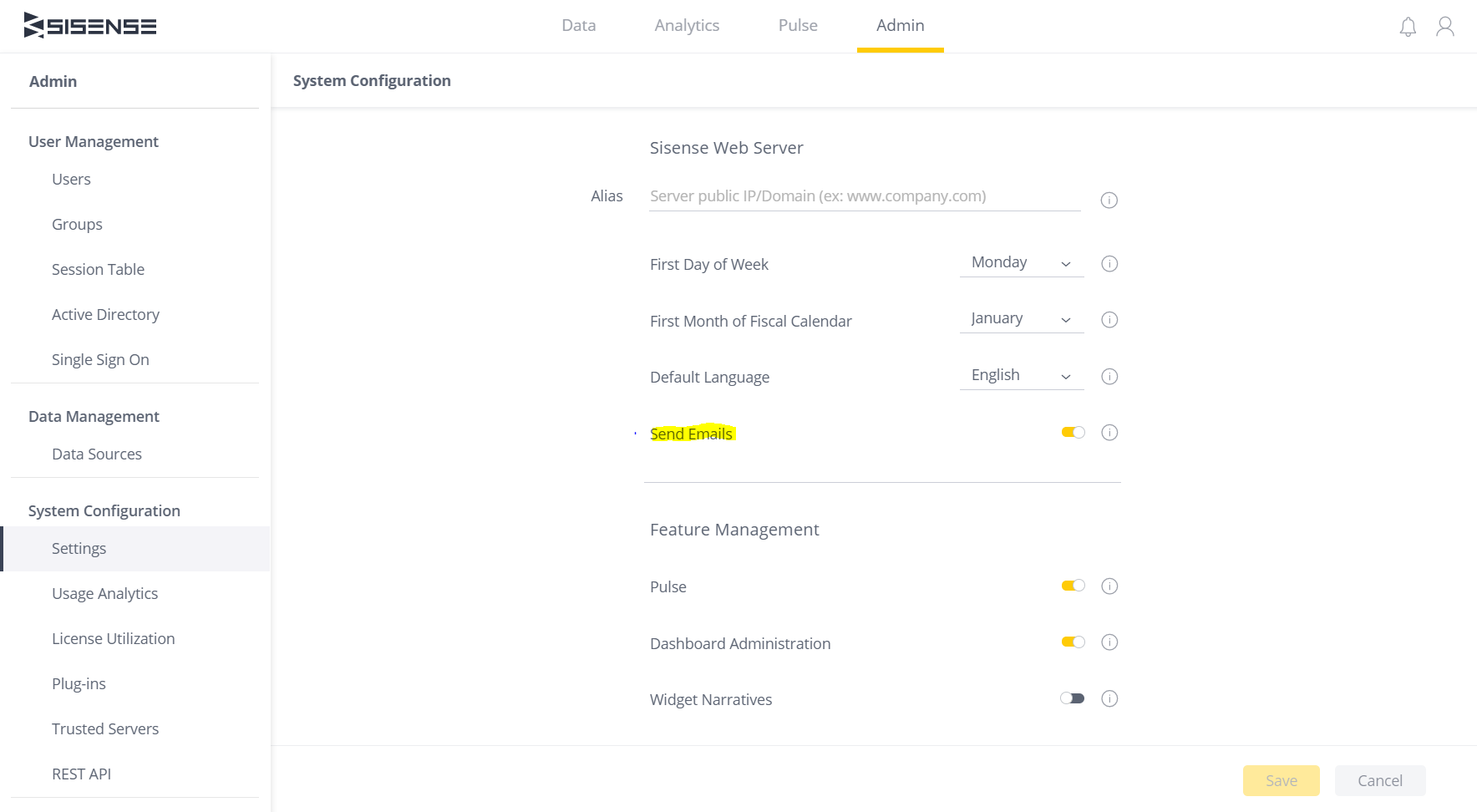
Note: If you are not seeing the email option in your sharing dashboards module, it is likely that this setting is turned off.
Step 2 - Check Plugins and Customization:
Once we have confirmed that the emails are turned on, and we expect to see emails, the next step is to disable all of the plugins on the server for another round of testing.
Common reasons for email failures:
- Unsupported, community plugins
- Out of date officially supported plugins
- Custom scripts
Once all of the plugins are turned off, restart the following services, then send a test email:
- Sisense.Plugins
- Sisense.Galaxy
- Sisense.Gateway
If the email comes through successfully, then walk through the plugins testing all possible plugin combinations until you are able to determine exactly which plugin is the culprit of the issue.
If the plugin is an officially supported plugin, check to see if there is a newer version to install, and if there isn't a newer version, please open a support ticket documenting the exact replication steps and plugin name for our product team to update.
If the plugin is an unsupported community plugin, look through the comments on the page to see if the author has updated the plugin recently or provided new code, and if not, feel free to comment on the page and see if the author is able to update the plugin or not.
Repeat this same process for any custom dashboard or widget scripts as well.
Step 3 - Check Reporting Engine (Only Relevant for Dashboard Reports)
Many users schedule emails to provide them with updated dashboard reports at certain regular intervals (or in an ad hoc manner). To create these emails our application relies on its internal reporting engine to export a PDF version of the dashboard itself. If this component is failing on its own, then it will also affect the emails being sent out, as they will not be able to generate the content of the email. To test this, open the dashboard that you are trying to email a report of, and attempt to download a PDF version of the dashboard locally, using the PDF button in the top right of your dashboard.
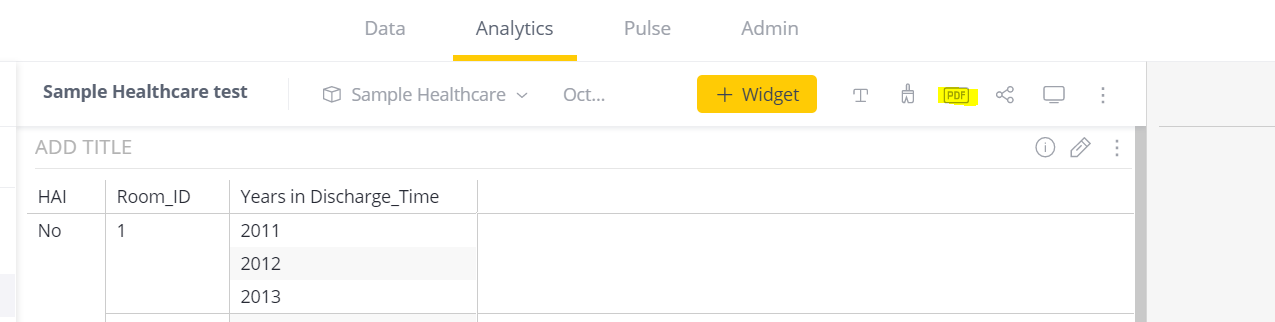
If you are able to export the PDF successfully, then the issue is likely not caused by the export engine. If the user receives an error, or the PDF does not download correctly, then this could likely be the root cause for the email issue as well.
If this is the case, please refer to this document for further troubleshooting techniques specific to export to PDF:
Step 4 - Check Pulse (Only Relevant for Pulse Emails)
Many users also rely on Sisense's email service for pulse notifications. Similar to the Reporting Engine section, if there is an error with the pulse mechanism, then it will likely affect those notifications as well.
You can test this in a very similar manner as the PDF exports, by forcing your data to meet one of the criteria for a pulse alert, and then checking to make sure that the condition is seen in your Pulse tab of your application, and to check whether or not you received a notification through any other delivery method (mobile, on site popup, etc.).
If you see that the Pulse system seems to be failing as a whole, please refer to this documentation for troubleshooting Pulse:
Step 5 - Restart Services
Sometimes, for a variety of reasons, a service reset may be required by the system. In such a case, try restarting the Sisense.Jobs, Sisense.Gateway, and Sisense.Galaxy services. If after doing such, the test emails are still failing to be sent out, zip up your Sisense Galaxy and Sisense Jobs Application Logs, and open a ticket with our support team. The logs can be found at the following paths:
- C:\ProgramData\Sisense\application-logs\galaxy
- C:\ProgramData\Sisense\application-logs\jobs-service
If a restart of the services does fix the issue, you can still send the Galaxy and Jobs logs to our Sisense support team for further root cause analysis to determine what was the source of the issue.
Step 6 - Open a Support Ticket
If after performing all five of the steps above, and your issue is not addressed anywhere else in this document, please take a zip file of the following two log paths, and open a ticket with our support team.
- C:\ProgramData\Sisense\application-logs\galaxy
- C:\ProgramData\Sisense\application-logs\jobs-service
In the ticket, please provide them with the exact issue that you are experiencing (with screenshots if possible), a rough time stamp of the last time a user tried to send an email (this makes sifting through the logs much easier), and any other details or history, particularly about any changes made at a software or hardware level that may be relevant from the time when emails were last working to the time at which they stopped.
Custom Email Server Troubleshooting
By default, Sisense emails are sent from a sisense-admin@sisense.com email address. This settings, however, can be modified to be sent from an email of the user's choosing using two different methods. The first is by contacting Sisense to use our custom MailChimp email server. To use a personal email, but through Sisense's email server, you will need to follow the instructions at the following documentation:
Otherwise, users can opt to host their own email server, and simply connect it to the Sisense application through Sisense's REST API. The documentation for that setup can be found here:
Troubleshooting User's Custom Email Server
While the set up and maintenance of a user's own custom email server is considered out of the realm of typical Sisense support, the most frequently reported issue from using a custom email server is network connectivity from the server running Sisense to the custom email server itself.
To troubleshoot this issue, we recommend trying to run an email through the server without it interacting with Sisense. To do this, a user can use the send mail message command in Microsoft's PowerShell from the Sisense server. Documentation for that particular command can be found here:
The commands to test should look something like the following:
$cred =new-object Management.Automation.PSCredential <"EMAILTOBEUSED@DOMAIN.COM">, (<"EMAILPASSWORD"> | ConvertTo-SecureString -AsPlainText -Force)
Send-MailMessage -From <EMAILTOBEUSED@DOMAIN.COM> -To <EMAILTORECEIVETEST@DOMAIN.COM> -Subject "Test Email -Body "Test E-mail (body)" -SmtpServer <SMTP.SERVERNAME> -Port <NUMBEROFPORT> -Credential $cred
If you are able to send out the email using that command, then there is likely some configuration or problem within your Sisense email configuration. If you are not able to send out an email using that command, then there is likely an issue with the configuration of the custom SMTP email server, and not necessarily within the Sisense program.
Dashboard Reporting Issues
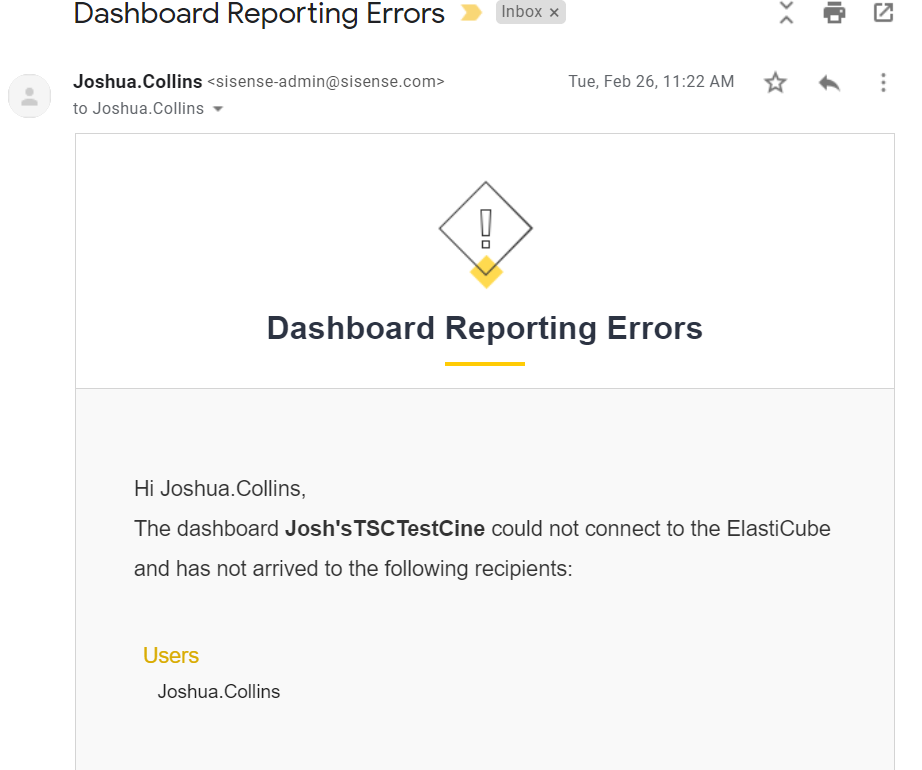
This issue is frequently caused by some sort of plugin interfering with the email export (especially after a recent upgrade), or by the reporting engine failing (see above).
Dashboard Reporting Issues with Blank Email
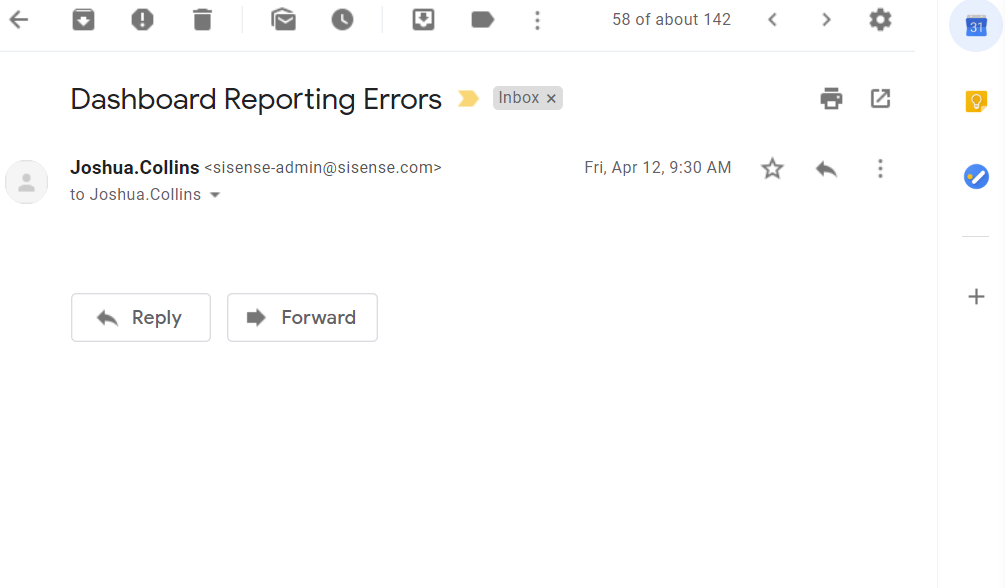
This issue typically occurs when the template for a particular email that was trying to be sent out is missing. Please ensure that the server has all of the following templates in the following file path:
C:\Program Files\Sisense\app\galaxy-service\src\features\emails\templates
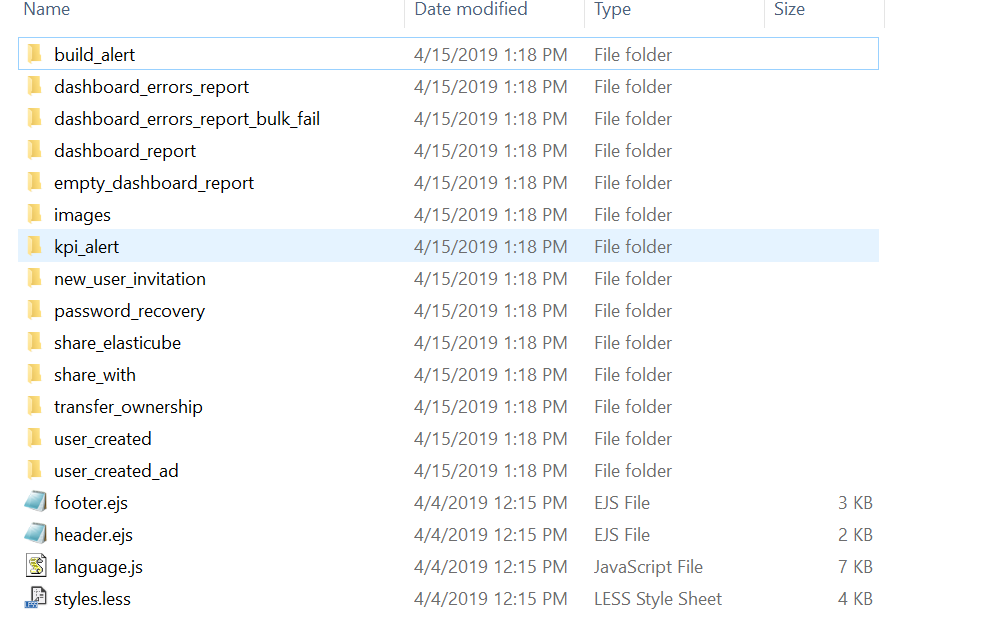
No Emails are sent, Galaxy log shows {"reject_reason":"unsigned"}

This error message indicates that "senderEmail" is changed, but domain is not verified in Sisense’s Mandrill email service.
Please add DNS and DKIM records and contact support in order to verify the domain.
Email Rebranding is not Showing
Please first make sure that you followed the following instructions:
Also make sure that you're changing the files located below:
- 7.4+ - C:\Program Files\Sisense\app\translations\en-US\email-templates.js
- 7.2-7.4 - C:\Program Files\Sisense\app\translations\en-US\languages.js
Then restart the Sisense.Galaxy service
Updated 02-09-2024
intapiuser
Admin
Joined December 15, 2022