- Community
- Knowledge Base
- How To Troubleshoot Build Failures (Linux OS)
- Subscribe to RSS Feed
- Mark as New
- Mark as Read
- Bookmark
- Subscribe
- Printer Friendly Page
- Report Inappropriate Content
- Subscribe to RSS Feed
- Mark as New
- Mark as Read
- Bookmark
- Subscribe
- Printer Friendly Page
- Report Inappropriate Content
on
07-28-2022
09:32 AM
- edited on
03-02-2023
10:12 AM
by
intapiuser
HOW TO TROUBLESHOOT BUILD FAILURES (Linux OS)
Building an ElastiCube imports the data from the data source(s) that have been added. The data is stored on the Sisense instance, where future dashboard queries will be run against it. You must build an ElastiCube at least once before the ElastiCube data can be used in a dashboard. This article will help you understand and troubleshoot common build failures and covers the following:
- Steps of the Build Process
- Troubleshooting Tools
- Troubleshooting Techniques
- Common Errors & Resolutions
Please note the following was written for Sisense on Linux as version L2022.5.
Steps of the Build Process
1. Initialization: The initialization stage of the build process prepares the platform for the data import, which includes checking and deploying the resources geared towards performing the build.
2. Table Import: This step imports the data from the external data platforms into the ElastiCube. The ec-bld Pod runs two to three concurrent containers, meaning that two to three pods can be processed simultaneously. The build pod, which uses the given connector frameworks (old or new, based on the connector used), connects to the given source(s). By default, 100,000 lines of data are read and imported per cycle during this phase. The MServer is responsible for getting the data from the connectors and writing it to storage into Sisense’s database (MonetDB). While importing the data, the process uses the given query assigned to the given data source (either the default Select All or a custom query).
3. Custom Table Columns: This step of the build process runs the data enrichment logic defined in the ElastiCube modeling.
There are three types of custom elements:
Custom Columns (Expressions)
Custom Tables (SQL)
Custom Code Tables (Python-based Jupyter Notebooks)
Custom Elements uses the data previously imported during the Base Tables phase as its input. The calculations/data transformation happens sequentially one after the other based on the Build Plan/Dependencies generated earlier in the process between finalizing the Initialization phase and at the starting of the Base Tables phase. Calculations occur locally based on the data in the ElastiCube, and can consume lots of CPU and RAM based on the complexity of the Expressions/SQL/Python Jupyter Notebooks.
4. Finalization: These steps in the process finalize the ElastiCube’s build and readies it for use. The steps include:
I. The current (up-to-date) data of the ElastiCube is written to a disk.
II. The management pod stops the current ElastiCube running in Build Mode (ec-bld Pod, and its ReplicaSet + Deployment controllers).
III. The management pod creates a new ElastiCube running in Query Mode (ec-qry Pod, and its ReplicaSet + Deployment controllers).
IV. Once the new ElastiCube is ready, it becomes active and available to answer data queries (e.g., dashboard requests).
V. The management pod stops the previous ElastiCube running in Query Mode (ec-qry Pod, and its ReplicaSet + Deployment controllers).
Builds may be impacted by several factors. It is recommended to test your build process and tune accordingly when changes are made to the following:
- Hardware
- Sisense architecture
- Middleware
- Data source
- Connectivity, networking, and security policies
- Sisense upgrade/migration from Windows to Linux
- Sisense configuration
- Increase in data volume
- Data model schema (i.e., number and complexity of custom tables and import queries)
Troubleshooting Tools
Leverage the following when troubleshooting build issues:
Inspect log files
Each log contains information related to a different part of the build process and can help identify the root cause of your build issue. Depending on your Sisense deployment, logs may be located in different directories. The default path for Single Node is /var/log/Sisense/Sisense. For Multi Node, it’s on the application node inside the Management pod. If you need to collect logs, make sure to do so soon after the build failure, as logs will be trimmed after they reach a certain size.
Log name | Description |
Build.log | General build logs will contain information for all the Elasticubes. |
Query.log | General query logs will contain information for all the queries. |
Management.log | Elaborate log file, which contains service communication requests. (Build will reach out to Management to fetch info from MongoDB etc.) |
Connector.log | General information for all builds and connectors. |
Translation.log | All the logs related to the translation service. |
ec-<cube name>-bld-<...>.log | This contains the latest build log for each cube. It can also be viewed through the UI, as shown here. |
ec-<cube name>-qry-<...>.log | Contain logs related to specific Elasticubes’ queries. |
build-con-<cube name>-<...>.log | More verbose logs provide connector-related details for specific builds. |
Combined.log | Aggregation of all logs in one file. It can be downloaded via the Sisense UI, as shown here. |
Please note if you are a Managed Services customer, only the combined log and latest build log for each cube are available.
Use Grafana to check System Resources
Grafana is a tool that comes packaged with Sisense that can be used to monitor system resources across pods. Every build has its own pod. This allows you to see the CPU and RAM that each build uses, as well as what is used by your whole Sisense instance. Excessive CPU and RAM usage is a common cause of build failures.
1. Go to Admin > System Management > Click on Monitoring.
Click on the Search icon and then select All pods per namespace and then select namespace where Sisense is deployed (by default is “sisense”).
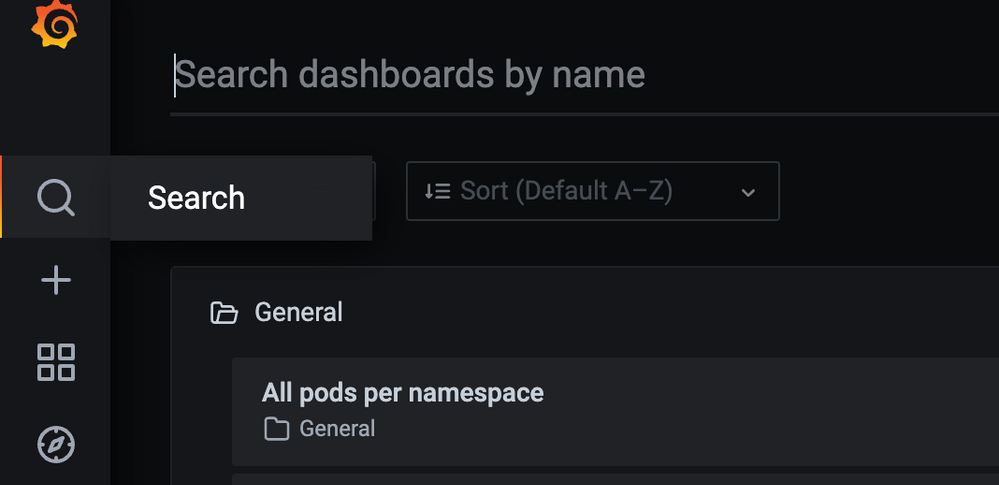
2. In the Pod dropdown, search for “bld” and select the cube you want to observe. *You may need to reduce the timeframe to get results:
3. Observe CPU and RAM over the duration of the build. *In the CPU graph, 1 core is represented by 100%
See this article for additional information on using Grafana.
Use Usage Analytics to observe build metrics
Usage Analytics contains build data and pre-built dashboards to assist you in identifying build issues and build performance across cubes over time. See here for documentation on this feature. Ensure you have usage analytics turned on and configured to keep the desired history!
Troubleshooting Techniques
Below are some common issues and suggestions for build errors. The first step is to read and understand the error message on the Sisense portal. This will help resolve the exact build issue.
1. Whenever you face build issues, check the Memory consumption. Options include either ssh to your Linux machine and run “top” command to check the process and memory consumption, or you can also open grafana/logz.io and check memory consumption by the pod. If you see high memory usage, then please try to schedule builds in the off hours to see if that helps.
2. If the cube is too big, try to break the cube into multiple cubes by sharding the data or separating use cases.
3. Check the data groups first to see if one specific cube is very large or if you only have a default data group. If all the cubes are part of that data group, then create a different group for the large cube.
4. If the error message is related to Safe Mode (“Your build was aborted due to abnormal memory consumption (safe mode)”), then check the Max RAM value set in the data groups. You can increase the Max RAM value and verify the build. (https://support.sisense.com/kb/en/article/how-to-fix-safe-mode-on-build-dashboard)
See the following two articles for details on managing data groups:
https://documentation.sisense.com/docs/creating-data-groups
https://community.sisense.com/t5/knowledge/how-to-configure-data-groups/ta-p/2142
5. Running concurrent build processes can also be an issue. Try to not run multiple builds at the same time. If that is the issue, then open the Configuration Manager (/app/configuration), expand the Build section, Change the value of Base Tables, Max Threads to 1 and save. (Relevant pod should restart automatically, but you can also restart the build Pod manually using “kubectl -n sisense delete pod -l app=build”
6. Lack of sufficient storage space to create a new ElastiCube (either in Full or Accumulative build) can also result in build failure. It is recommended to free up some space and then check the build.
7. Check the log files and the query running in the backend to try to break down complex queries to avoid memory consumption.
8. The below items outline the configurations that affect troubleshooting:
-Base Tables Max Threads: Limits the number of Base Tables that are built simultaneously in the SAME ElastiCube
-MaxNumberOfConcurrentBuilds: available via the Configuration Manager/Clicking on the Sisense logo at the top-left five times and selecting “Build”
-Timeout for Base Table: Will probably “forcefully” fail the build if any Base Table takes more than this amount of time to build, available via the “Build” configuration
Remember that making any changes to these settings might require pod restart:
To restart the pod, run the following command:
kubectl -n sisense delete pod -l app=build
Check the pod restarted based on the pod age: Kubectl -n sisense get pods -l app=build
9. If you have many custom tables, try to use the import query (move the custom table query into the custom import query). Documentation: Importing Data with Custom Queries - Introduction to Data Sources
10. Please check your data model design and confirm that it conforms to Sisense best practices. For example, M2M takes more memory and can result in build failures. https://support.sisense.com/kb/en/article/data-relationships-introduction-to-a-many-to-many
11. Builds can also fail because of the network connection between data sources and the Sisense server. Perform a Telnet test to verify connectivity from the Sisense server to the data server.
Common Build Errors and Resolutions
Error | Description | Resolution |
BE#468714 Management response: ElastiCube failed to start - failed to detect the EC; Failed to create ElastiCube for build process. | This means the process does not have enough resources to bring up the build pod. | If the Kubernetes process is still running for creating the Pod, the following command will allow you to monitor the given Build pods being brought up and check once they are healthy, up, and running. Command: kubectl -n sisense get pods -l mode=build -w If the value for that pod in the restarts column is greater than 0, it means that the Pod is not able to be initialized properly and will retry 5 times until it fails and terminates the process. If the build process had already terminated in the past, view the Kubenetes journal to find out the reason for failure. Command: sudo journalctl --since=” <how long ago>” | grep -i oom For example, if the build occurred within the past hour or so, a “50M” ago and grep on “oom” will show if an out of memory issue occurred for the given build. Example: sudo journalctl --since=” 50M ago” | grep -i oom, which would indicate an oom_kill_process was put into place due to out-of-memory reasons. |
BE#196278 failed to get sessionId for dataSourceId | This error indicates that the user running the build does not have permission to run the build for the given ElastiCube. | The ElastiCube needs to be shared with the user with “Model Edit” permission. |
BE#470688 | The reason for this issue is a cumulative build is being performed, which relies on having the ElastiCube stored in the farm fails because either access to the directory in the farm storage location or directory/files are corrupted or are not there. | The only way to resolve it is to either restore the farm directory from a backup for the ElastiCube or re-build the ElastiCube with a full build. |
BE#313753 Circular dependency detected | This happens when you have a lot of custom tables and custom columns which depend on each other | Please check the below articles on how to avoid loops: https://documentation.sisense.com/docs/handling-relationship-cycles#gsc.tab=0 |
Error: Failed to read row:xxxxxxx, connector | Sisense is importing data from the database using a Generic JDBC connector. Why did this fail suddenly? The data added recently is not in the correct format or as expected in the table. | If you are using a Generic JDBC connector, then it’s worth checking the connector errors online where you may find useful information to resolve the issue related to the connector. |
BE#640720 Build failed: base table <table name> was not completed as expected. |
| Most likely issue in the custom import query or on the target table. Please check if there are right amount of columns used in the query and refresh table schema. |
Build failed: BE#636134 Task not completed as expected: Table TABLE_NAME : copy_into_base_table build Error -6: Exception for table TABLE_COLUMN_NAME in column COLUMN_NAME at row ROW_NUMBER: count X is larger than capacity Y |
| This could be resolved by changing BaseTableMax (parallel table imports) from 4 to 1 in the Configuration Manager. |
Conclusion
Understanding the exact error message is the first step towards resolution. Based on the symptom you can try some of the suggestions listed above and can quickly resolve build failure issues. If you need any additional help, please contact Sisense Support or create a Support Case with all the log files listed above, and a Support Engineer will be able to assist you. Remember to include all relevant log files for an efficient troubleshooting process!
Krutika Lingarkar, Technical Account Manager in Customer Success, wrote this article in collaboration with Chad Solomon, Technical Account Manager, Senior in Customer Success, and Eran Ganot, Tech Enablement Lead in Field Engineering.
- Mark as Read
- Mark as New
- Bookmark
- Permalink
- Report Inappropriate Content
What a great article! Keep them coming.
- Mark as Read
- Mark as New
- Bookmark
- Permalink
- Report Inappropriate Content
@Krutika can you add one more example:
BE#640720 Build failed: base table <table name> was not completed as expected.
Failed to read row: 0, Connector (SQL compilation error:
invalid number of result columns for set operator input branches, expected 46, got 45 in branch 2).
Most likely issue in the custom import query or on the target table. Please check if there are right amount of columns used in the query and refresh table schema.
- Mark as Read
- Mark as New
- Bookmark
- Permalink
- Report Inappropriate Content
This is a great article. Thank you @Krutika for putting this together. I have encountered this error quite frequently. BE#521691 SQL error: SafeModeException: Safe-Mode triggered due to memory pressure.
Your insights on this are much appreciated. Thanks!
- Mark as Read
- Mark as New
- Bookmark
- Permalink
- Report Inappropriate Content
@vaibhav_j I recommend look into this article . This error usually means that there is not enough RAM on the server. Intensive RAM consumption could be because of the query used in the cube, large amount of data or M2M relations.
- Mark as Read
- Mark as New
- Bookmark
- Permalink
- Report Inappropriate Content
@Krutika I guess we can add such memory :
Build failed: BE#636134 Task not completed as expected: Table TABLE_NAME : copy_into_base_table build Error -6: Exception for table TABLE_COLUMN_NAME in column COLUMN_NAME at row ROW_NUMBER: count X is larger than capacity Y
This could be resolved by changing BaseTableMax (parallel table imports) from 4 to 1 in the Configuration Manager.
- Mark as Read
- Mark as New
- Bookmark
- Permalink
- Report Inappropriate Content
Hello @Oleg_S : Thank You for the input. I will add this suggestion to the KB.
- Mark as Read
- Mark as New
- Bookmark
- Permalink
- Report Inappropriate Content
How do I resolve this error?
Everything is running fine.
Services connectivity error. Check services status or deployment issues. Error details: BE#150935 Timeout on Get cube for build.
- Mark as Read
- Mark as New
- Bookmark
- Permalink
- Report Inappropriate Content
Hello Wishaal,
Please check this article on your build error. If wouldn't help, please raise support ticket.
- Mark as Read
- Mark as New
- Bookmark
- Permalink
- Report Inappropriate Content
Hi All,
What does the following errors mean?
1.ElastiCube error.
Error details: BE#640720 Build failed: base table "Tariff Charge" was not completed as expected.
UpdateBBPWithGo(): aTariffChargeLink: Chunker element size 8 is different from BAT element size 4 of type int.
2.Table query error. Verify that is written correctly and/or try to run it on the data source.
Error details: BE#640720 Build failed: base table "Transactions" was not completed as expected.
Failed to read row: 0, Connector (BE#384596 Executing the query on the data source failed for 'tq_x1QBqHyne'.
Build connector: BE#620491 Connector response: Failed to connect to data source - error from Oracle.
Missing resource: Can't find bundle for base name oracle.net.jdbc.nl.mesg.NLSR, locale en.
Linkage error: Loader com.sisense.common.javaclassinstaller.ChildFirstUrlClassLoader
@6c044134 attempted duplicate class definition for oracle.net.jdbc.nl.mesg.NLSR.
(oracle.net.jdbc.nl.mesg.NLSR is in unnamed module of loader com.sisense.common.javaclassinstaller.ChildFirstUrlClassLoader @6c044134, parent loader 'app').).
- Mark as Read
- Mark as New
- Bookmark
- Permalink
- Report Inappropriate Content
@Wishaal , hi,
1.ElastiCube error.
Error details: BE#640720 Build failed: base table "Tariff Charge" was not completed as expected.
UpdateBBPWithGo(): aTariffChargeLink: Chunker element size 8 is different from BAT element size 4 of type int.
Usually this error means some internal issue in the monetDB calculation. Common steps to try:
a. if cube is Accumulative, can you make a Full build instead of Accumulative.
b. If not Accumulative, check if it's not Long Index - maybe it's not needed and should be switched to the Short index.
2.Table query error. Verify that is written correctly and/or try to run it on the data source.
Error details: BE#640720 Build failed: base table "Transactions" was not completed as expected.
Failed to read row: 0, Connector (BE#384596 Executing the query on the data source failed for 'tq_x1QBqHyne'.
Build connector: BE#620491 Connector response: Failed to connect to data source - error from Oracle.
Missing resource: Can't find bundle for base name oracle.net.jdbc.nl.mesg.NLSR, locale en.
Linkage error: Loader com.sisense.common.javaclassinstaller.ChildFirstUrlClassLoader
@6c044134 attempted duplicate class definition for oracle.net.jdbc.nl.mesg.NLSR.
(oracle.net.jdbc.nl.mesg.NLSR is in unnamed module of loader com.sisense.common.javaclassinstaller.ChildFirstUrlClassLoader @6c044134, parent loader 'app').).
If issues persists, please raise a support ticket
- Mark as Read
- Mark as New
- Bookmark
- Permalink
- Report Inappropriate Content
Thanks @Oleg_S , I created separate data groups for the failing cubes.
It works now.
However, I am also getting another error.
Table query error. Verify that is written correctly and/or try to run it on the data source.
Error details: BE#640720 Build failed: base table "Billing" was not completed as expected.
Failed to read row: 0, Connector (BE#384596 Executing the query on the data source failed for 'tq_WspJKzkOd'.
Build connector: BE#620491 Connector response: Failed to connect to data source - error from Oracle.
Missing resource: Can't find bundle for base name oracle.net.jdbc.nl.mesg.NLSR, locale en.
Linkage error: Loader com.sisense.common.javaclassinstaller.ChildFirstUrlClassLoader
@7592117e attempted duplicate class definition for oracle.net.jdbc.nl.mesg.NLSR.
(oracle.net.jdbc.nl.mesg.NLSR is in unnamed module of loader com.sisense.common.javaclassinstaller.ChildFirstUrlClassLoader @7592117e, parent loader 'app').).
Do you happen to have a solution for this one also?
- Mark as Read
- Mark as New
- Bookmark
- Permalink
- Report Inappropriate Content
Hello @Wishaal ,
Error looks same to me as in your previous message - Failed to connect to data source - error from Oracle. Could you please check that connectivity to the database works as expected. If yes, please check your query if it could be executed on the database side through other software. If issue persists, please contact support.
- Mark as Read
- Mark as New
- Bookmark
- Permalink
- Report Inappropriate Content
We have the same issue while connecting to Oracle to rebuild an EC.
Around once a week we get "Connector response: Failed to connect to data source - error from Oracle."
Other times, exactly this same query/connection etc works with no problems.
Our monitoring of the DB connectivity doesn't report any issues.
Any suggestions on how to address this?
Thanks!
Marcin
- Mark as Read
- Mark as New
- Bookmark
- Permalink
- Report Inappropriate Content
Hi @marcin-vistair ,
My best guess would be that there is a network communication issue or database needs more time then default timeout value.
You can go to the Configuration Manager - Manage Connectors on the bottom - Oracle and in the Connection String Parameters add CONNECT_TIMEOUT=120000 - Click Save - Rebuild the cube
120000 is value in milliseconds so if you see failure in 120 seconds - try to increase value.
If this doesn't help, please raise support ticket for more detailed review.
- Mark as Read
- Mark as New
- Bookmark
- Permalink
- Report Inappropriate Content
Hi @Oleg_S ,
How do I do that using the web interface only? When I go to http://<DNS>/app/configuration/service/connectors I cannot see either anything about Oracle or about the timeout.
Thanks,
Marcin
Recommended Quick Links
- Community FAQs
- Community Welcome & Guidelines
- Discussion Posting Tips
- Partner Guidelines
- Profile Settings
- Ranks & Badges
Developers:
Product Feedback Forum:
Need additional support?:
The Legal Stuff
Have a question about the Sisense Community?
Email [email protected]


