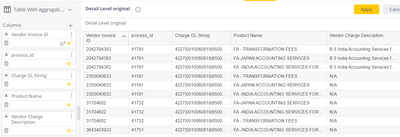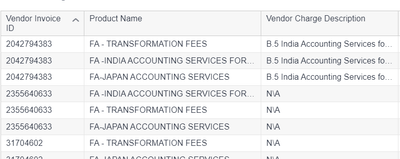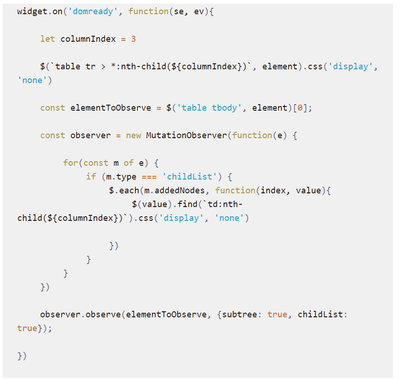Hide Multiple Columns in Aggregated Table on display but available for download
- Mark as New
- Bookmark
- Subscribe
- Mute
- Subscribe to RSS Feed
- Permalink
- Report Inappropriate Content
12-08-2023 11:52 AM
Hello All-
I am hoping you can help. I have an aggregated table where there are several columns I do not want to see on the screen but want them shown when the table is downloaded. I tried having the column as an option but disabling the "show"...but then it doesnt download.
Below is an example:
This is what is shown-->
I want to hide multiple columns and have it look like this on screen but download everything from the exhibit above:
I saw the following code that worked but it only gets rid of 1 column on https://www.binextlevel.com/post/hide-a-column-from-table-widget ....I need to hide multiple. There was other code that you had to list every column and give a percentage but I could not get it to work. Im hoping someone here can help.
- Labels:
-
Dashboards & Reporting
- Mark as New
- Bookmark
- Subscribe
- Mute
- Subscribe to RSS Feed
- Permalink
- Report Inappropriate Content
12-11-2023 11:35 PM
Hi @hvibberts ,
1. Achieving this doesn't require adding any code; you can use the Export Button plugin. Follow these steps:
- In your original dashboard, create a widget displaying only the relevant columns visible to viewers, such as creating a widget with just 3 columns.
- Create a separate dashboard containing a table or pivot widget with all the necessary columns for download, like a table with all 5 columns.
- Utilize the Export Button widget, configuring the export type as needed. Within the plugin settings, specify the second dashboard as the one to export, and select the table widget (with all 5 columns) as the widget to be exported upon button click.
This approach optimizes loading by presenting viewers with only the relevant columns while fetching additional columns when downloading the data.
If you wish to hide the native download button to ensure viewers exclusively use the export button for exporting the widget, employ the Control Export Options plugin. This tool allows you to hide any export option from the widget.
2. Alternatively, you can use the Control Table Columns plugin, allowing viewers to select columns based on their requirements. A dropdown with all defined fields will be presented, enabling users to choose the desired fields for download.
Feel free to reach out if you have further questions, we're always happy to help 🙂
inquiries@paldi.solutions
Paldi Solutions, Number #1 Sisense Plugins Developer