This website uses Cookies. Click Accept to agree to our website's cookie use as described in our Cookie Policy. Click Preferences to customize your cookie settings.
Turn on suggestions
Auto-suggest helps you quickly narrow down your search results by suggesting possible matches as you type.
Showing results for
- Community
- Knowledge Base
- Who rated this article
Who rated this article
vg30
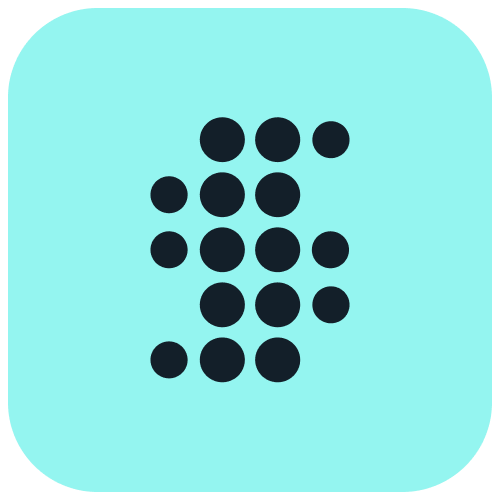
Sisense Team Member
Options
- Subscribe to RSS Feed
- Mark as New
- Mark as Read
- Bookmark
- Subscribe
- Printer Friendly Page
- Report Inappropriate Content
on 07-10-2024 07:00 AM
How to properly enable/disable plugins on the Sisense guide
The reason we have created this guide would be to increase the awareness of our customers on how to properly enable/disable plugins at Sisense to ensure that you are doing it properly to avoid potential issues when changes are not applied as expected and so long.
Steps to perform:
- Navigate to Sisense Admin -> Add-ons tab
- Based on the list of all plugins, you can enable or disable them by switching the toggle
- If you want to perform any actions against the specific plugin, for example, enable/disable switch the toggle and wait until the popup window appears as an example:
If you hit “Yes”, the plugin service will be restarted and all changes will take effect.
Otherwise, If you hit “No”, no changes will be performed.
An alternative way of disabling plugins, steps to perform:
- Navigate to your Sisense instance and open the dev tool in your browser
- Open the network tab and refresh the page to find an API request main.xxxx with the random hash,
example below: - Select 'Block request URL', which means on the next page load, your browser would prevent plugin API from loading which prevents plugin code from being executed and you can use such an approach for troubleshooting.
Most common issues with Plugins, and why you want to perform changes from above:
- When you are experiencing any of the plugins not working as expected. You are getting the console JS error message, the support team might advise you to isolate the issue to the specific plugin, so you would need to start disabling plugins 1 by 1 to check If the issue still exists. None of the plugins are conflicting with each other.
- When some of the basic Sisense functionality is not working as expected, could be related to the issue with plugins or custom plugins, due to some plugin code is no longer compatible or up to date, or the plugin itself is causing the issue which is preventing default Sisense logic from execution.
Labels:
Rate this article:



