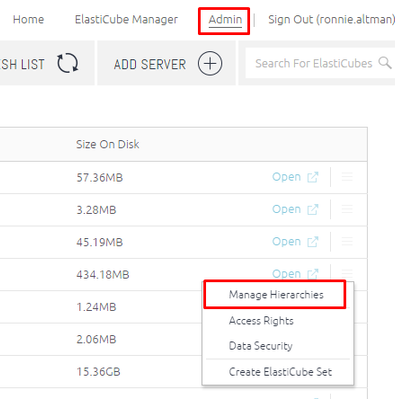- Community
- Knowledge Base
- Days, Hours, Minutes, and Seconds Drill Down
- Subscribe to RSS Feed
- Mark as New
- Mark as Read
- Bookmark
- Subscribe
- Printer Friendly Page
- Report Inappropriate Content
- Subscribe to RSS Feed
- Mark as New
- Mark as Read
- Bookmark
- Subscribe
- Printer Friendly Page
- Report Inappropriate Content
on
10-17-2021
05:38 AM
- edited on
02-22-2024
01:42 PM
by
DRay
![]()
Introduction
In this post we'll learn how to create a drill down hierarchy for Days-->Hours-->Minutes-->Seconds. A general quick solution, in case you need the drill mostly for pivot table visualizations, would be to use the ElastiCube to model additional hour/minute/second columns - Add then create a hierarchy using those columns.
Day/hour/minute/second Hierarchy:
- In the ElastiCube Manager, use the Add Custom Field to the table in the ElastiCube which holds your timestamp.
- Create each field, make sure to set them to Type: Int, and in the editor - Use the GetHour(Date) / GetMinute(Date) / GetSecond(Date) to create each field accordingly (see example below).
- Build your cube.
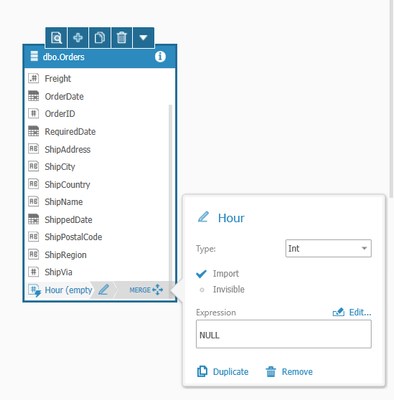
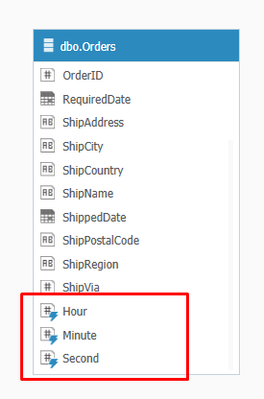
Example for syntax to create "Hour" custom column:

- In the web browser, browse to http://localhost:8081 [or the port where Sisense is installed if other than the default].
- Go to Admin --> ElastiCubes
- Choose your cube and press on the right hand side on "Manage Hierarchies" (Documentation: https://docs.sisense.com/main/SisenseLinux/manage-drill-hiearchy.htm)
- Click on Add Hierarchy, and begin to specify your hierarchy. For example, in my case I chose : Days in OrderDate --> Hour --> Minute --> Second
- You can mark the "Always include with field" if you want this drill down to always appear when the Days in OrderDate field is chosen for a widget.
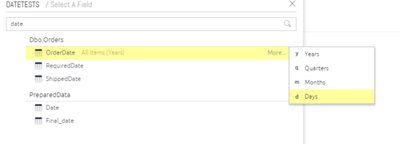
Your new hierarchy should now look like this:
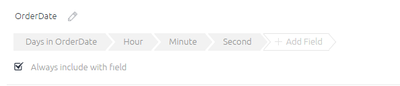
- Now, go back to the dashboard and create a new pivot table widget.
- Select for the rows - Days in OrderDate and whichever additional dimensions you would like to show.
- Choose some value measure for the values.
- Apply when done.
- Notice that when you right click on your Days in OrderDate field, you are now given the possibility to drill down to hours/minutes/seconds.
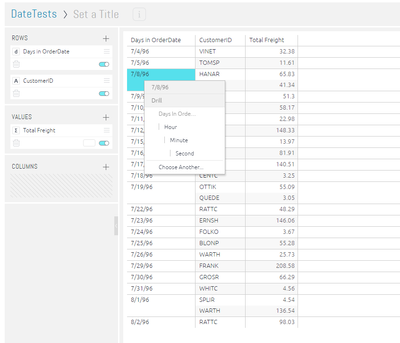
Recommended Quick Links
- Community FAQs
- Community Welcome & Guidelines
- Discussion Posting Tips
- Partner Guidelines
- Profile Settings
- Ranks & Badges
Developers:
Product Feedback Forum:
Need additional support?:
The Legal Stuff
Have a question about the Sisense Community?
Email [email protected]