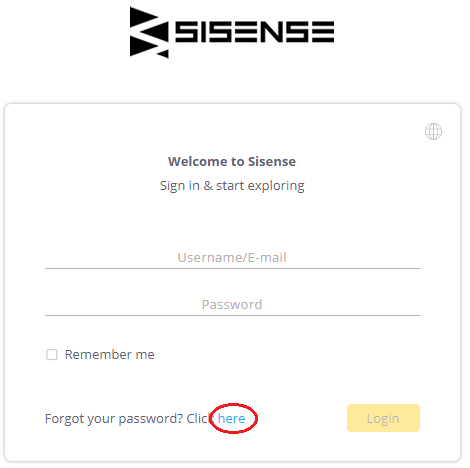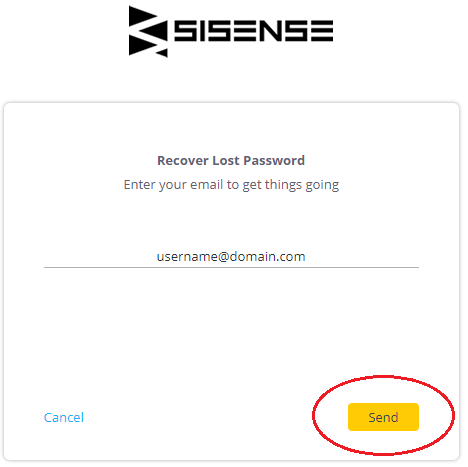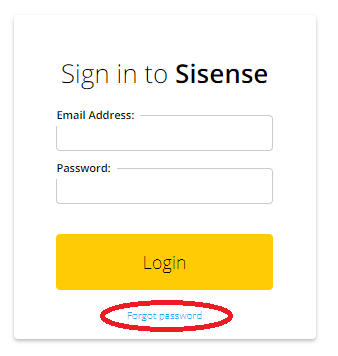If you need to reset the password to access your dashboards, navigate to the URL for your dashboards and click the hyperlink for "Forgot your password? Click here":
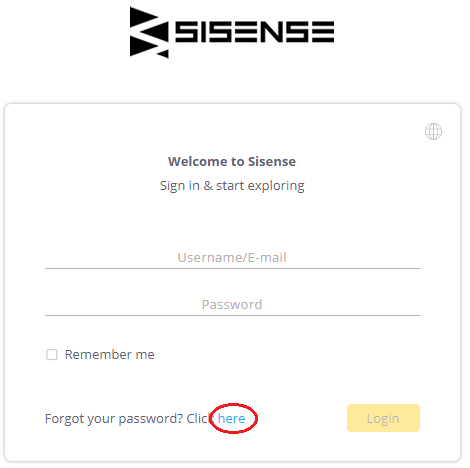
Then enter your email address and click send:
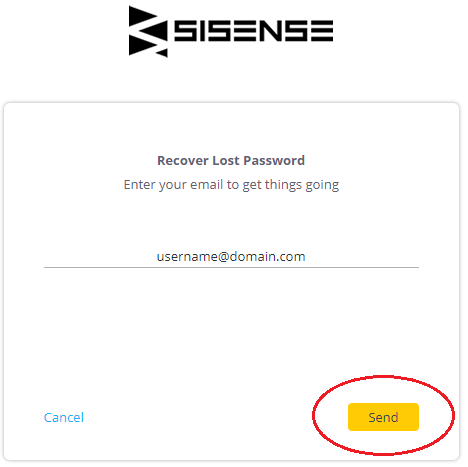
You should receive an email with a temporary link to reset your password. If you do not receive an email, please check your spam/junk folder.
For some customers, we are aware of issues with password reset emails not being sent. If you do not receive a password reset email after checking your email filters, please contact a Sisense administrator at your organization who can change your password for you. If you are the Sisense administrator and have not received a password reset email, please contact Support for assistance.
If you have forgotten the password for your Sisense.com or license account, go to https://www.sisense.com/si-login/ and click Forgot password. Follow the steps to enter your email address and send a reset email. Check your inbox and click the reset password link to proceed and enter your new password. If you have issues in the process, please contact Support.
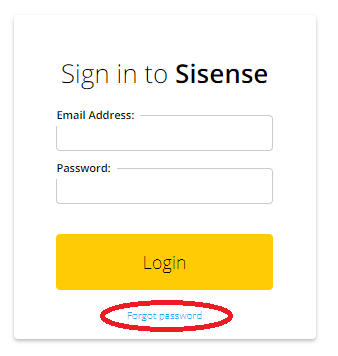
Please open a ticket with Support specifying your organization, the current package owner, and the desired package owner.
Because Sisense is limited to one Sys. Admin user per license, you cannot easily move the Sys. Admin designation from one user to another. Under Admin -> Users, you can manually change the properties for the Sys. Admin user to another user.
For more complicated scenarios such as switching between two users or other scenarios, please open a ticket with Support and provide the relevant details.
Dashboard widgets:
Widget error:
Admin -> Data Sources
Sisense Server Console:
Please try to restart your Sisense services by opening the Task Manager on the server, clicking the Services tab, and restarting the following services:
- Sisense.ECMS and Sisense.ECMServer (or ElastiCubeManagementService on Sisense Version 7.1 and below)
- Sisense.Repository
- Sisense.Oxygen
In addition, open the command prompt as an administrator and restart the IIS web server by running “iisreset” command.
It may take a few minutes for Sisense to resume as usual.
Please note that these steps do not cover every scenario. This behavior can be caused by many-to-many relationships, heavy queries or user concurrency, firewall/port issues communicating with the ElastiCube Server, missing Elasticubes, network issues, etc.
Unfortunately, Sisense currently does not officially support importing files (Excel/xls/xlsx, csv, txt) using a network path or from a mapped drive. For some cases, the troubleshooting guide here can help:
Adding Data From A Shared Network Folder. Many of our customers set up processes to move files to a local drive before starting the build. This can be accomplished, for example, via a batch script and/or a pre-build plugin:
ElastiCube Plugins.
Please review our email troubleshooting guides:
If you are still experiencing issues after reviewing the articles, please open a ticket with Support, describing the issue you are experiencing and the steps you have taken to troubleshoot.
This is a known issue with the installer that generally does not indicate an issue with the installation. Please skip the error and verify you are able to access Sisense afterwards.
Sisense currently supports installation only on the C:\ drive. You can store ElastiCubes on a secondary drive using the instructions here. In addition, you can periodically clear out logs in the following locations such as the below that tend to take up the most space:
- C:\ProgramData\Sisense\PrismServer\PrismServerLogs
- C:\ProgramData\Sisense\PrismServer\LogsPersistence\logs
- C:\ProgramData\Sisense\PrismWeb\Logs
- C:\ProgramData\Sisense\Monitoring\LOGS
-
Sisense introduced time resolution (hours and minutes) in dashboards in version 7.0.1, which was released in January 2018. In previous versions of Sisense, the time will be stripped off in the dashboard. There are a few posts in our community with scripts and queries to help handle time-based display and operations:
Confirm that your field names in the dashboard match the correct field names in the ElastiCube, the cube has been built with the data you expect, and there are no other variables accounting for the difference. Beyond that, we are aware of occasional issues caused by Sisense’s indexing process that is applied on text fields in the ElastiCube, predominantly on Custom SQL Expression tables. Please remove the indexes on these fields, rebuild the cube, and check again.
Sisense can be customized and modified using our JavaScript API. Developer documentation is available here: JavaScript API & Plugins
Our community board for questions and examples of using the JavaScript API is available here:
JavaScript API Community Forum. There are also many Sisense and customer-developed plugin and script examples available online across Sisense.
We do not officially support custom scripts and customer-developed plugins, and we recommend thoroughly testing these scripts and plugins before deploying or upgrading in production environments.
Finally, for customers who need to extend the functionality or appearance of Sisense and do not have development resources on hand, please ask your Customer Success Manager about Sisense’s Professional Services team, which provides custom development work for a fee.
First, verify that you are comfortably meeting Sisense’s minimum hardware requirements: Minimum Requirements and Supported Platforms. Precise hardware requirements will vary based on many factors, and Sisense’s recommendations are basic guidelines. If your server’s resources are consistently taxed in periods of normal operation, consider upgrading your machine’s hardware.
Second, exceptionally slow or failing widgets can suggest heavy queries, high query concurrency, or data modeling issues such as many-to-many relationships. If the memory usage on the server spikes on dashboards associated with particular ElastiCubes, carefully review those ElastiCubes for many-to-many relationships (Many-to-Many Relationships).
In addition to testing for M2M relationships with the SQL queries in that article, we recommend using our official JAQLine plugin to view the relationships and identify many-to-many relationships within your widgets: JAQLine Visualize Widget’s Queries. Please note that a many-to-many relationship can sometimes manifest only after applying a filter when the filter introduces a join path with a M2M relationship. In addition, Sisense 7.0 and later automatically handles and minimizes the impact of many M2M relationships.
Third, review the dashboards themselves. The most frequent causes of slow front-end performance are heavy left-hand navver panes (for customers with many dashboards, placing them in folders will help), too many widgets on one dashboard, complex widgets, wide pivot tables (with many measures going across the pivot table), exceptionally long pivot tables (thousands and thousands of rows), many dashboard filters (especially on unindexed text fields), complex nested front-end formulas, data modeling issues, multiple well-populated mapping widgets, and heavy use of custom plugins and scripts. Please see the link below (“Maximize Dashboard Performance”) for more information and tips. We generally recommend streamlining dashboards and using plugins like Jump to Dashboard, Switchable Dimensions, and Accordion to break up load time.
Lastly, outside of Sisense, network, connection speed, web browser, processes running on the server, and client machine resources can all impact load time.
Finally, many customers have access to our monitoring tool, which provides a robust picture of Sisense usage and behavior. This tool is described here: Sisense Monitor
If your organization is interested in adding this feature onto your license, please reach out to your Customer Success Manager.
When preparing a PDF or email report based on a dashboard with table or pivot table widgets, Sisense will try to fit the widgets on the page. However, wide tables will sometimes be cut off. This behavior has been reported by many customers and it is currently under review by our Product team for improvement.
A few suggestions to minimize this behavior:
- When previewing a PDF report, click Edit at the top of the page to resize or move widgets for best fit
- Increase the paper size or change the orientation
- Reduce the number of columns in the widget
- Use the Table with Aggregation plugin as an alternative - it tends to fit better on reports because of its auto-sizing feature.
Changes in the front-end web application (dashboards, users, shares, etc.) are live and cannot be undone or rolled back. For example, if a user who owns dashboards is deleted, the dashboards will be deleted along with the user. This change is irreversible and there is no way to recover this data.