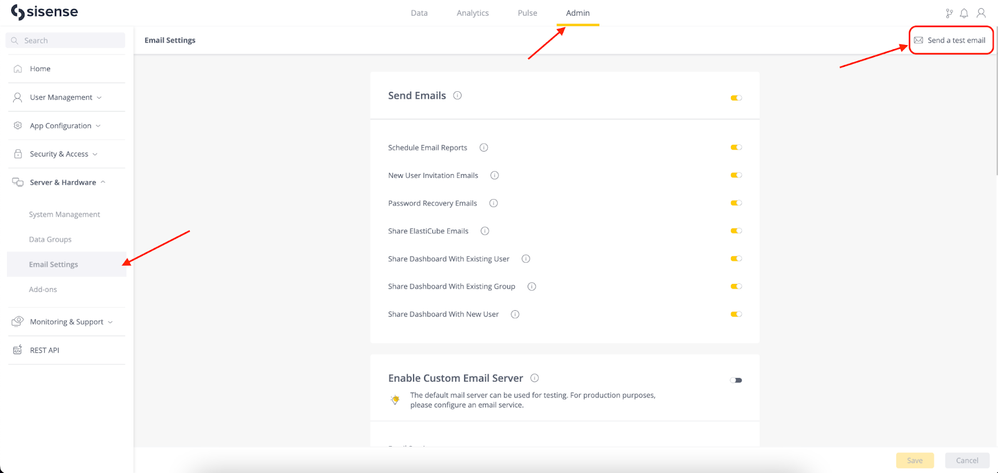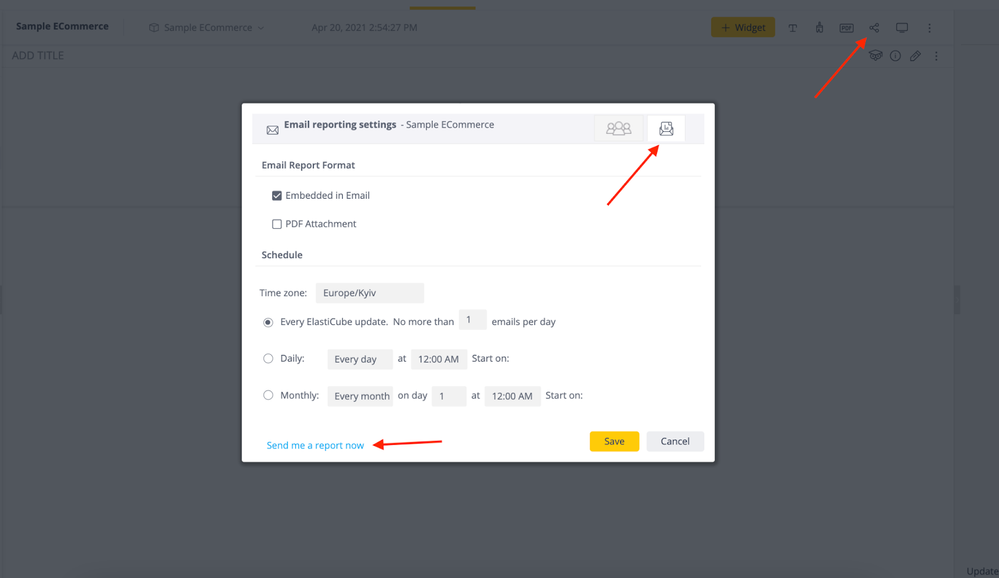- Community
- Knowledge Base
- Email Troubleshooting
- Subscribe to RSS Feed
- Mark as New
- Mark as Read
- Bookmark
- Subscribe
- Printer Friendly Page
- Report Inappropriate Content
- Subscribe to RSS Feed
- Mark as New
- Mark as Read
- Bookmark
- Subscribe
- Printer Friendly Page
- Report Inappropriate Content
on
04-11-2024
07:00 AM
- edited on
10-29-2024
04:10 AM
by
AlinaMalynovska
![]()
Email Troubleshooting
NOTE: This is an updated version of the following community article - https://community.sisense.com/t5/knowledge/email-troubleshooting-sisense-7-2/ta-p/8941
This guide will demonstrate a few official first steps for troubleshooting many of the common issues that we see with the email portion of the Sisense Application.
This guide was written for version L2023.9, however, most of it can be applied to newer and later versions as well as to Windows versions. Please follow all of the relevant steps in this article to troubleshoot the issue initially, and, if after performing these steps you still experience an issue, our support team will be more than happy to assist you.
- Official Documentation
First of all, we have great articles for basic Email troubleshooting for both Windows and Linux versions. Please make sure to check it first:
Linux
https://docs.sisense.com/main/SisenseLinux/troubleshooting-emails.htm
Windows
https://docs.sisense.com/win/SisenseWin/troubleshooting-emails.htm
In case the suggestions from the above articles did not help or are not related to your issues, please proceed to step 2. - Test basic email
Run a test email. You can do it in Admin -> Server & Hardware -> Email Settings -> Send a Test email. Only available in Linux; for Windows, you can run a test report as described in the article from step 1.
This will help us understand whether an email from Sisense can reach you. If you get an email, proceed with the next step. If you don't, proceed to step 6 and 7. - Test Basic Report
Create a very simple dashboard with 1 light widget. Try to send it as a report. This might help us understand whether the issue is not with a specific report or the report being too heavy. - Disable Custom Email Server
If you are using Custom Email Server, try to disable it. You can do it by going to Admin -> Server & Hardware -> Email Settings -> disable Enable Custom Email Server toggle -> save.
After a minute test email sending as described in step 2. This might help us understand whether the issue might be with the specific Email Server. - Check Plugins and Scripts
Once we have confirmed that the emails are turned on, and we expect to see emails, the next step is to disable all of the plugins on the server for another round of testing.
Common reasons for email failures:
Unsupported, community plugins
Out of date version of the officially supported plugins
Custom scripts
Go to Admin -> Server & Hardware -> Add-ons. Disable all plugins and wait a couple of minutes for the pods to restart. After that send test reports again.
If the email comes through successfully, then walk through the plugins testing all possible plugin combinations until you are able to determine exactly which plugin is the culprit of the issue.
If the plugin is an officially supported plugin, check to see if there is a newer version to install, and if there isn't a newer version, please open a support ticket documenting the exact replication steps and plugin name for our product team to update.
If the plugin is an unsupported community plugin, look through the comments on the page to see if the author has updated the plugin recently or provided new code, and if not, feel free to comment on the page and see if the author is able to update the plugin or not.
Repeat this same process for any custom dashboard or widget scripts as well. - Restart Services
Sometimes, for a variety of reasons, a service reset may be required by the system. Please perform the restart of the following services and after a couple of minutes test emails functionality once again.
For Linux: Galaxy, Reporting, Jobs
You can do it with the following command: kubectl -n sisense delete pod {name of the pod}
To get the full name of the pod: kubectl -n sisense get pods
For Windows: Galaxy, Jobs
Go to Control Panel -> Administrative Tools -> Services -> Restart Sisense.Galaxy and Sisense.Jobs.
Generally, it is a good practice to restart services regularly (once every couple of weeks); especially for reporting functionality. - Contact Sisense Support
If none of the steps above helped, please submit a ticket to Sisense Support. With the ticket, please provide the data about what is the exact issue and the steps taken to troubleshoot it.
Additionally, attach the following information to the ticket:
1. Your Sisense version.
2. When did the issue start occurring? Were there any changes before that?
3. Zip the following log files together with a timeframe when the latest email failure occurred:
(linux)
/var/log/sisense/<Namespace>/reporting.log
/var/log/sisense/<Namespace>/galaxy.log
/var/log/sisense/<Namespace>/jobs.log
(windows)
(whole folder) C:\ProgramData\Sisense\application-logs
Recommended Quick Links
- Community FAQs
- Community Welcome & Guidelines
- Discussion Posting Tips
- Partner Guidelines
- Profile Settings
- Ranks & Badges
Developers:
Product Feedback Forum:
Need additional support?:
The Legal Stuff
Have a question about the Sisense Community?
Email [email protected]